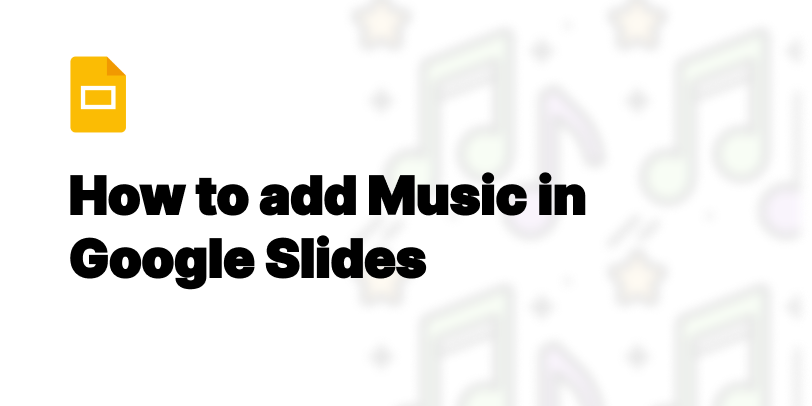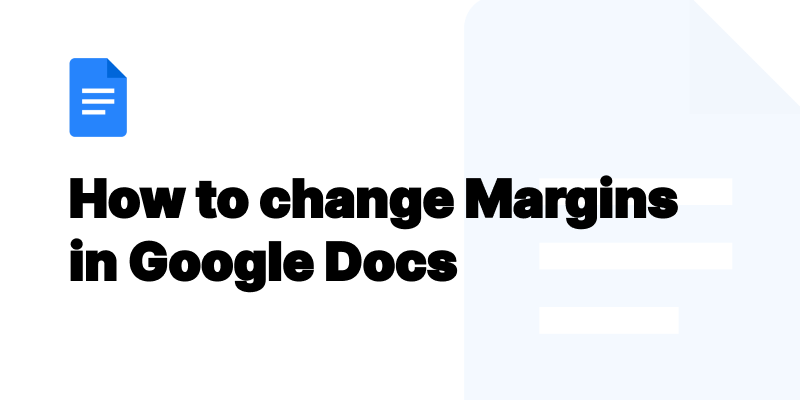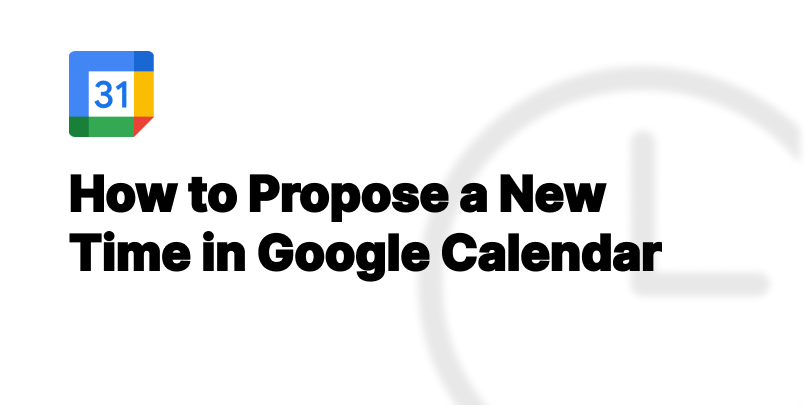Can You Draw in Notion? A Comprehensive Guide to Visual Creativity
Discover how to enhance your Notion workspace with drawings. Learn about embedding techniques, tool comparisons, and tips for creating visually appealing pages.

Exploring the potential for visual creativity within Notion reveals a landscape of possibilities and limitations. While Notion doesn’t natively support drawing tools, the inventive use of embedding allows users to integrate visual content seamlessly. This guide unveils how to navigate this process, enhancing your Notion pages with drawings, diagrams, and more, despite the platform's inherent constraints.
Introduction to Drawing in Notion
The journey into drawing in Notion begins with understanding its unique approach to incorporating visual elements. Unlike platforms with built-in drawing capabilities, Notion requires a workaround—embedding drawings from external sources. This method opens up a wide array of creative possibilities, empowering users to customize their Notion workspaces with visual flair.
Understanding the Basics of Drawing in Notion
Drawing in Notion essentially means leveraging external drawing apps to create visuals, then embedding those creations into Notion pages. This process transforms the way users can present information, making it more engaging and visually appealing.
What Does "Drawing in Notion" Actually Mean?
At its core, drawing in Notion involves creating visuals outside the platform and incorporating them into your Notion workspace. This approach allows for a diverse range of visual content, from simple sketches to complex diagrams, broadening the scope of how information can be visually represented.
Limitations and Possibilities
The primary limitation is that Notion doesn’t support native drawing. However, the possibility to embed drawings expands creative potential.
Why Embedding Is Currently the Only Option
Embedding serves as the bridge for incorporating drawings into Notion due to the platform's lack of a native drawing tool. This method leverages iframes or links to add visual elements, making it a versatile solution to bypass Notion’s limitations.
Choosing Your Drawing Tool: A Comparative Overview
Selecting the right drawing app is crucial for creating visuals that align with your Notion pages’ needs and aesthetics.
1. Excalidraw
Excalidraw stands out for its simplicity and real-time collaboration features, making it a favorite for quick sketches and diagrams.
Pros
Excalidraw’s strength lies in its user-friendly interface and the ability to collaborate in real-time. It's ideal for teams looking to work together on diagrams or sketches, fostering a collaborative environment. Additionally, its simplicity does not compromise on the quality of the visuals it can produce.
Cons
However, Excalidraw may fall short for users seeking advanced features or those needing to create highly detailed drawings. Its focus on simplicity and collaboration might limit its utility for complex project designs or individual work requiring a broader toolset.
2. Witeboard
Witeboard offers real-time collaboration with a focus on simplicity, catering to users who need an easy-to-use platform for quick sketches.
Pros
Witeboard shines with its straightforward approach to drawing, enabling users to quickly jot down ideas and collaborate without a steep learning curve. This makes it an excellent choice for fast-paced projects and brainstorming sessions where simplicity and speed are key.
Cons
On the downside, Witeboard’s minimalistic feature set might not satisfy users in search of advanced drawing functionalities or customization options. Its simplicity, while a strength for quick tasks, may be a limitation for more detailed and nuanced visual work.
3. Lucidspark
Lucidspark, an online whiteboard designed for collaboration and brainstorming, excels in facilitating team creativity.
Pros
Lucidspark’s robust feature set supports a wide range of visual tasks, from brainstorming to complex diagram creation. It stands out for its collaboration capabilities, allowing teams to generate and share ideas in a dynamic, interactive environment. This makes it a powerful tool for projects that require collective input and visual organization.
4. Miro
Miro stands out as a collaborative online whiteboard platform designed to bring teams together, anytime, anywhere. Its versatility allows users to draw in Notion by embedding their Miro boards directly into Notion pages. This integration facilitates seamless collaboration and visual communication among team members, making it an ideal choice for remote or distributed teams looking to enhance their Notion workspace with dynamic visual elements.
Pros
One of Miro's strongest advantages is its real-time collaboration feature, enabling multiple users to work on a single board simultaneously. This fosters a sense of teamwork and creativity as users can instantly see changes and additions made by colleagues. Additionally, Miro's extensive library of templates saves time and inspires users to kickstart their projects with ease. The intuitive interface of Miro ensures that drawing tools are accessible to users of all skill levels, encouraging more visual content creation in Notion.
Cons
Despite its many benefits, Miro's integration with Notion does have limitations. Users may encounter difficulties with embedding large boards, as they can affect the loading time of Notion pages. Furthermore, accessing the full range of Miro's features requires navigating away from Notion to Miro's platform, which can disrupt the workflow. Lastly, although Miro offers a free plan, access to more advanced features and unlimited boards necessitates a paid subscription, which may not be feasible for all users.
5. Figma
Figma takes the stage as a powerful design tool that excels in UI/UX design, prototyping, and collaborative graphic creation. Its ability to integrate with Notion enables users to embed live design files into Notion pages. This seamless integration promotes a dynamic workflow where designs can be shared, reviewed, and updated without leaving the Notion environment, making it a preferred choice for design-centric teams and individuals.
Pros
The biggest advantage of using Figma with Notion is the live embed feature, which ensures that the latest version of the design is always visible on Notion pages. This eliminates the need for constant updates or attachments, simplifying the review process. Figma also supports the use of the Apple Pencil, making it an excellent choice for users who prefer to draw in Notion on their iPads. Additionally, Figma's collaborative capabilities allow multiple users to edit designs simultaneously, enhancing team synergy and productivity.
Cons
However, Figma's complexity can be a double-edged sword. New users may find its wide array of features overwhelming, leading to a steep learning curve. While embedding Figma designs into Notion pages enhances visual content, users might experience performance issues with complex files due to their size and impact on Notion's load times. Moreover, the most powerful features of Figma are locked behind a subscription, potentially limiting access for users with tight budgets.
6. Mermaid for Technical Diagrams
Mermaid emerges as a unique tool designed for generating diagrams and charts using simple markdown-like script language. It is particularly useful for technical users who want to embed code-generated diagrams directly into Notion pages. This capability is ideal for software developers, project managers, and technical writers looking for a streamlined way to incorporate technical diagrams into their Notion documentation.
Pros
Mermaid's integration into Notion is facilitated through the use of browser extensions or the "select create embed" feature, allowing users to render diagrams directly on Notion pages. This method supports a variety of diagram types, from flowcharts to Gantt charts, enabling clear communication of complex information. The simplicity of using markdown to generate diagrams reduces the barrier to entry for technical users. Moreover, diagrams created with Mermaid can be easily updated, ensuring that documentation remains current without needing to replace images manually.
Cons
While Mermaid's markdown approach simplifies diagram creation, it also poses a challenge for those unfamiliar with markdown or scripting languages, potentially limiting its user base. Additionally, the reliance on browser extensions for integration means that users must manage additional tools outside of Notion, complicating the setup process. Lastly, the aesthetics of Mermaid's diagrams are somewhat basic and may not meet the needs of users seeking highly customized or visually intricate charts.
7. TLDraw and Its Simplicity
TLDraw is celebrated for its straightforward, user-friendly interface that prioritizes simplicity in drawing and diagramming. Ideal for quick sketches, wireframes, and basic diagrams, TLDraw's minimalist approach makes it an accessible option for users of all skill levels who wish to incorporate visual elements into their Notion pages without the complexity often associated with more advanced drawing tools.
Pros
The primary benefit of TLDraw lies in its ease of use, enabling users to quickly create drawings with minimal effort. Its simplicity does not compromise on functionality, as it offers a sufficient range of drawing tools to meet most basic needs. The ability to embed TLDraw sketches into Notion pages enhances the visual appeal and information delivery of Notion documentation. Moreover, TLDraw operates smoothly on various devices, offering a consistent drawing experience across platforms.
Cons
However, TLDraw's focus on simplicity may be a drawback for professionals seeking advanced features and customization options in their drawing tools. The lack of sophisticated features can limit the types of drawings and diagrams that can be effectively created and embedded in Notion. Additionally, while TLDraw's straightforward nature is advantageous, it may not fully satisfy the needs of users working on complex projects that require detailed visual representations.
Step-by-Step Guide to Embedding Your Drawings in Notion
Embedding drawings into Notion pages is a straightforward process that enhances the visual impact and utility of your Notion workspace. By integrating visual elements, users can create more engaging and informative Notion pages, making information easier to understand and projects more visually appealing.
Creating Your Masterpiece
Creating a drawing to embed in Notion starts with selecting the right tool that meets your project's needs and your comfort level with drawing technology. Whether you opt for a simple tool like TLDraw for basic sketches or a more complex platform like Figma for detailed designs, the key is to produce a visual that effectively communicates your ideas. Once your drawing is ready, ensuring it is saved in a compatible format for Notion is crucial for a smooth embedding process. This step marks the beginning of transforming your Notion pages into a dynamic workspace enriched with custom visuals.
Saving and Exporting Your Drawing
After creating your drawing in Notion, the next step is to save and export it. This process turns your artwork into a format that can be easily shared or embedded. Most drawing tools offer various export options such as PNG, JPG, or SVG. Choose the format that best suits your needs, keeping in mind the quality and compatibility with Notion. Remember, the right format ensures your drawing looks crisp and clear on your Notion page.
The Embedding Process in Notion
Once you have your drawing ready, embedding it into your Notion workspace is straightforward. Notion supports embedding through links, making it possible to incorporate your artwork directly into your pages. This method enhances the visual appeal and interactivity of your Notion workspace, allowing you to showcase your creative work seamlessly.
HOW-TO: Embed an Iframe in Notion
To embed an iframe in Notion, start by ensuring your drawing is hosted online and accessible via a URL. Then, in Notion, choose the embed option and paste the link to your drawing. Notion will automatically convert this link into an embedded iframe. This method is particularly useful for interactive or dynamic content, such as live drawings or diagrams that you might update regularly. Remember, a screenshot or export of your drawing can also be embedded if interactivity is not needed.
Enhancing Your Notion Pages with Drawings
Adding drawings to your Notion pages can transform them from plain text to vibrant, visually appealing documents. This visual element can make information easier to understand and more enjoyable to read.
Types of Drawings You Can Embed in Notion
In Notion, you can embed a wide variety of drawings, from simple sketches to complex diagrams. Whether it's a flowchart explaining a process, a wireframe for a web design project, or a personal doodle to add a personal touch, Notion can accommodate it. The key is to ensure the drawing adds value and clarity to your content, making your pages not just more attractive but also more informative.
Drawing Tips for Improved Visual Content
When you draw in Notion, aim for simplicity and clarity. Your drawings should complement your text, making complex ideas easier to grasp. Remember, the goal is to enhance your content, not overshadow it.
Export in the Correct Format
Choosing the right format to export your drawings is crucial. SVG or PNG formats are often best for maintaining quality and ensuring compatibility across different platforms, including Notion. These formats keep your lines sharp and your colors accurate, making your drawings look their best.
Keep Your Drawings Updated
Regularly review and update your embedded drawings to ensure they remain relevant and accurate. This is especially important for diagrams or illustrations that convey critical information. Keeping your drawings fresh can help maintain the interest of your audience and ensure your content is always up-to-date.
Consider Load Times and Mobile Compatibility
When adding drawings to Notion, it's essential to consider how they will affect load times and look on mobile devices. Large files can slow down your pages, and complex drawings might not display correctly on smaller screens. Optimize your images for web and mobile use to ensure a smooth and accessible experience for all users.
Drawing on the Go: Notion With an iPad or Tablet
Using a drawing app on an iPad or tablet can significantly enhance your ability to create artwork for Notion. These devices are designed for portability and ease of use, making them ideal for drawing anywhere, anytime. Whether you're sketching a quick diagram or crafting a detailed illustration, a tablet can be a powerful tool for visual creativity in Notion.
Best Practices for Tablet Users
For tablet users, it's important to familiarize yourself with the drawing app's features and shortcuts. This can help speed up your workflow and make drawing more efficient. Additionally, using a stylus can provide greater precision and control, resulting in cleaner, more professional-looking drawings. Finally, remember to regularly save your work to avoid losing any progress.
Split View: Combining GoodNotes with Notion
Using split view to combine GoodNotes with Notion on a tablet can significantly enhance your productivity. This setup allows you to take handwritten notes or sketches in GoodNotes and drag them directly into your Notion pages. It's a seamless way to integrate detailed illustrations or handwritten content, making your Notion workspace even more dynamic and personalized.
Beyond the Basics: Advanced Drawing Techniques
Exploring advanced drawing techniques can take your Notion pages to the next level. Techniques like layering, shading, and using different line weights can add depth and texture to your drawings, making them more visually appealing and engaging.
Collaborative Drawing in Notion
Notion allows for collaborative work, including drawing. This means you can work with team members to create or refine visual content in real-time, enhancing the creative process and improving the final outcome.
Miro Board and Shared Creativity
Miro board is an excellent tool for collaborative drawing that can be embedded into Notion. It supports real-time collaboration, allowing multiple users to contribute to a drawing simultaneously. This feature is incredibly useful for brainstorming sessions, project planning, or any scenario where collective input on a visual level is beneficial. Miro's integration with Notion ensures that collaborative efforts are effortlessly documented and accessible.
ClickUp for Team Projects
When teams come together to work on projects in Notion, ClickUp emerges as a powerful ally. This tool allows multiple people to collaborate on the same drawing or diagram, making it perfect for group tasks. Its real-time updating feature ensures that everyone sees the latest changes instantly. This collaborative aspect of ClickUp makes it an excellent choice for projects that require input from various team members, fostering a unified vision and smoother workflow.
Adding Animated Notion Icons for Extra Flair
Integrating animated icons into your Notion workspace can significantly enhance its visual appeal and user experience. These lively elements attract attention and make navigating through the content more engaging. While Notion doesn't support direct animation insertion, users can employ external tools to create or source animated GIFs that serve as dynamic icons. This method introduces a playful or professional atmosphere, depending on the chosen icons, making your workspace not only more personalized but also more interactive.
Unleashing Your Creativity: Final Thoughts on Drawing in Notion
Drawing in Notion opens up a world of creativity and personalization for users. By leveraging the platform's ability to embed drawings from various tools, individuals can transform their pages from simple text-based documents into rich, visually appealing workspaces. This fusion of visual and textual content enriches the user experience, fostering a more creative and productive environment. It encourages users to think outside the box and tailor their Notion workspaces to their unique demands and aesthetic preferences.
Embracing Visual Content in Your Notion Workspace
Notion supports a dynamic range of visual content, empowering users to enhance their workspaces far beyond basic text. Incorporating visuals, such as embedded drawings, diagrams, and animated icons, not only breaks the monotony of lengthy documents but also aids in comprehension and memory retention. Visual elements can summarize complex information at a glance, making it easier for users to navigate and understand content. By embracing visual content, Notion users can create more engaging, informative, and visually appealing workspaces.
Continuous Learning and Experimentation
The journey of incorporating drawings and visual elements into Notion is one of continuous learning and experimentation. As Notion evolves, so do the possibilities for creative expression within the platform. Users are encouraged to explore new tools and techniques for adding drawings, whether for functional diagrams or aesthetic embellishments. This process of experimentation not only enhances the individual's ability to communicate ideas visually but also enriches the overall utility and appearance of their Notion workspace, making it a more vibrant and personalized tool.